Projects and User Management¶
Mappin has multiple project support. This means that a single instance / subscription to Mappin can host multiple, independent projects.
For example, you could set up the following:
- you.cloudmappin.com/swansea (a general web mapping project covering the Swansea area)
- you.cloudmappin.com/incident (a dedicated national incident reporting web map)
- you.cloudmappin.com/gritting (a web map specific to national gritting routes)
Each project:
- has its own URL (with the part after the / corresponding to the project name
- has its own settings / admin page located at you-admin.dev.cloudmappin.com/#/PROJECT
- has independent settings including active modules, map layers, map projection etc.
- can be publicly visible or require users to login to view it
Selecting a project¶
When you load the default Mappin URL (without specifying a project) you’ll be prompted to select a project:
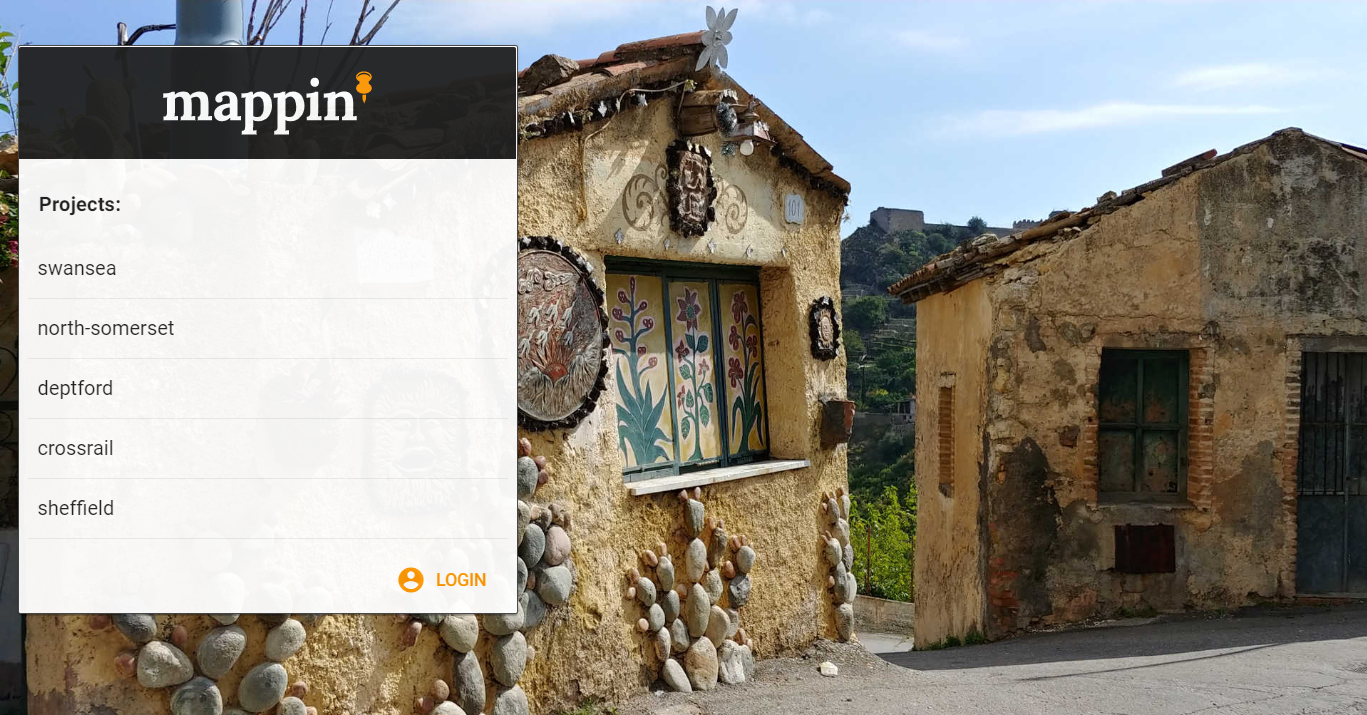
The projects shown in the example above are public projects - ones which do not require users to first login.
After selecting a project, the URL will change to include the project name at the end, for example you.cloudmappin.com/demo You can use this URL featuring the project name to go directly to the specified project, bypassing the project selection page. The Checking Out Your First Map section has more details on using URLs to access projects directly.
Creating / deleting projects and managing access to private projects¶
You will have been given an administrator account in the form of admin-YOU where YOU is your Mappin user ID. Administrator accounts can be used to administer any/all projects.
If multiple users will administer Mappin, it’s recommended that each administrator have their own account.
Mappin will soon include controls for managing projects through its administrator interface but for now, projects and their access need to be managed as follows:
On-premises customers
A collection of scripts are included in %MAPPIN_HOME%\apps\mappin_admin where %MAPPIN_HOME% is your Mappin installation directory:
- add-project.bat
- remove-project.bat
- grant-access.bat
- revoke-access.bat
- create-user.bat
- remove-user.bat
To use the scripts, right click on them and choose Run as administrator.
Subscription customers
Subscription customers will need to contact the Mappin Support Team who will be happy to add / remove projects and manage users and their access.