Layer Attribute Settings¶
The following settings are available for a layer’s attributes:
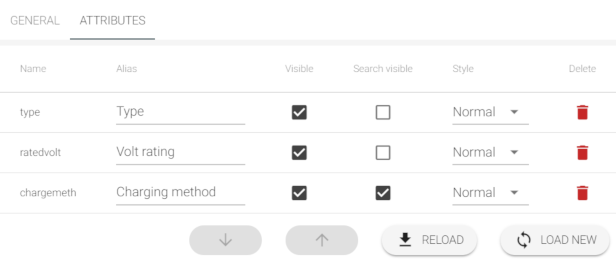
Name¶
The name of the attribute in the source dataset (e.g. column name in internal PostGIS table), read-only.
Alias¶
How the attribute’s name should be displayed to users in Mappin (e.g. in results returned by the Feature Info tool).
Visible¶
Whether the attribute should be shown by the Feature Info tool. Please note that the Export tool exports all attributes, regardless of their Visible setting.
Search visible¶
Whether this attribute and its values should be displayed as part of results returned by the Search and Find My Nearest tools.
For example, here you can see search results for Electric Vehicle charging points where the Type and Volt rating attributes have been set to Search visible:
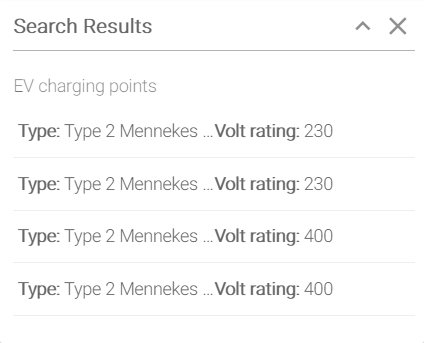
Style¶
How attribute values should be displayed by tools like Feature Info and Find My Nearest. Attribute values can be displayed as bold, italic or as a hyperlink. If configured as the latter, the attribute value (assumed to be a valid URL) will be opened in a new browser tab when clicked.
Delete¶
Deleted attributes will be forgotten by Mappin and not used anywhere (even by the Export tool). Please note the corresponding column will not be dropped from the source dataset. Attributes deleted by mistake can be retrieved using the LOAD NEW button.
Ordering¶
Use the Up/Down arrows to change the order in which attributes are displayed.
RELOAD¶
Will overwrite any existing attribute configuration by loading all attributes from the source dataset and giving them default values.
Please note the warning below.
LOAD NEW¶
Will add attribute configuration rows for any attributes in the source dataset not already configured - a useful option if you’ve just added a new column to the source dataset.
Warning
at the time of writing, if new columns are added to a published layer, or column names or table structure are changed in the database, these changes may not be reflected in the end-user-facing user interface even though they are seen by Mappin’s admin interface. In these instances, on-premises customers should restart the Mappin Component (Mappin) service which should resolve this issue. Subscription-based customers should contact support who will resolve this issue for them. See Changes in DB Structure of Published Layers not Reflected in Mappin Frontend for more information.