General Layer Settings¶
Each layer has the following general settings:
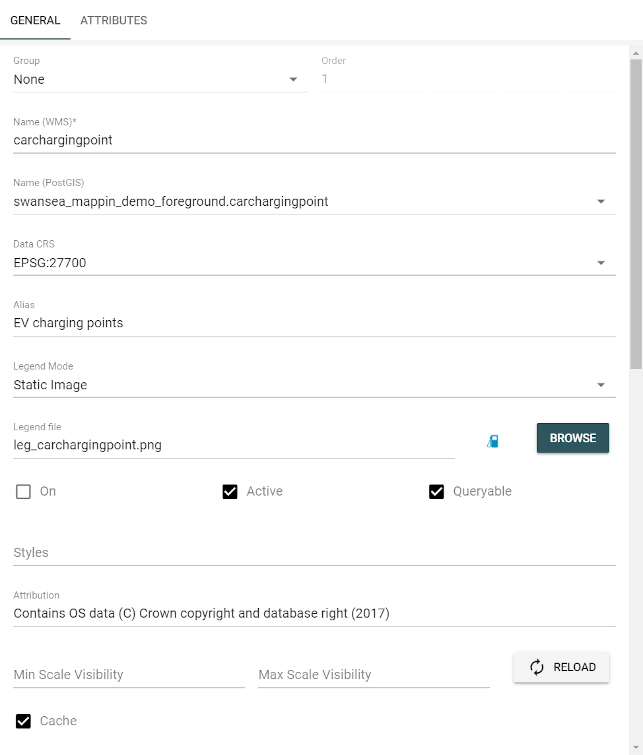
Group¶
The layer group (if any) that this layer belongs to. See Layer Group Settings for more information on groups. Please note a layer can be assigned to a group simply by drag-and-drop in the left-hand pane (Layers settings).
Order¶
The order in which this layer is drawn compared with other layers, read-only.
The order of layers is defined by using drag-and-drop in the left-hand pane (Layers settings). The top layer has order 1 and subsequent layers’ order increases towards the bottom layer.
Name (WMS)¶
Map layers published via Mappin come from a source WMS server. This setting is the name used to reference this layer from the WMS server.
If you used QGIS to prepare your project, this value will need to be set to the name of the layer as seen in QGIS’ Layers panel:
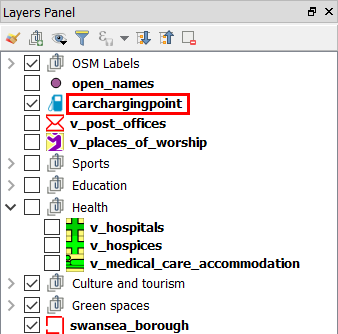
If you have chosen to connect Mappin to GeoServer or another WMS server, this value will need to be set to the WMS name attribute for the published layer.
When using QGIS Server, you can also set Name (WMS) to the name of a layer group within your QGIS project. The resulting published layer will contain all sublayers in that QGIS layer group.
Please note that nested groups (layer groups within layer groups) are not supported. See Nested Layer Groups Not Working for more details.
Name (PostGIS)¶
The location of the PostGIS table containing the layer’s source data. Tables listed here are those sitting within the listed under Postgis schemas in the Global Configuration section. This field must be populated for features like Search and Find my nearest to work properly.
Warning
on-premises customers will also need to ensure that the PostgreSQL database user which Mappin uses to read data from the PostGIS database (usually mappin) has SELECT rights on the table and USAGE rights on the containing schema.
Data CRS¶
The coordinate reference system of the source data. This field must be populated for features like Search and Find my nearest to work properly.
Alias¶
How Mappin should display the name of the layer.
Legend Mode¶
Specifies how legend images will be displayed for the layer. Choices are:
- GetLegendGraphics where legend images will be generated based on layer styles by the WMS source; or
- GetLegendGraphicsWithRuleLabels the same as above but also shows rule labels for categorised and other more complex styles; or
- Static Image where you can specify your own image using the Legend file setting below; or
- Hide where no legend images will be displayed and the layer will be omitted from the legend panel. This is an appropriate setting for layers you wish to use, for example for address search, but do not wish to be rendered visibly on the map. In this address search example, you may also want to disable the layer’s Active setting (see below).
Legend file¶
When using a Legend Mode of Static Image, the image Mappin should use.
On¶
When checked, the layer will be initially enabled (visible) in the Layers panel when the project is loaded.
Active¶
When checked, the layer will be included in the layer tree and will be visible to users. Situations where you may want to disable this setting might be where you use a map layer for address search but do not want to display those address points as a map layer, or where one of your project layers should be exportable through the Export tool but you do not wish to display the layer on the map.
Queryable¶
When checked, the Feature Info tool may show attribute information for this layer.
Styles¶
This option is not currently used.
Attribution¶
If the layer requires attribution text, enter it here. When the layer is visible on the map, the attribution text will be displayed at the bottom-right of the map.

Min/Max Scale Visibility¶
The minimum (most zoomed-out) and maximum (most zoomed-in, inclusive) scales at which this layer should be drawn.
Cache¶
Whether to cache this layer to improve performance (recommended for layers whose data does not change very frequently).